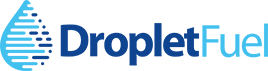Using degree days is a great way to monitor tank levels for your automatic delivery accounts. To do so requires setting up a tank model for each account. Follow these steps here if you have not set up a tank model before.
Once a tank model is set up, the level will automatically adjust based on outdoor air temperature and the k-factor for the house. The k-factor will then get automatically adjusted each time a delivery is recorded in the system.
When to Adjust a Tank Model
Occasionally a tank model may not be providing the correct estimate for an oil tank. Here are a few reasons why:
- The house has been unoccupied
- The tank model was not set up correctly
- The customer waited exceptionally long into heating season before turning on the heat
- The house as a secondary heat type (for example, a wood stove)
- Relatives stayed in the house for an extended period of time and the heat was set higher than usual
For the most part, the differences between the estimated level and the actual level should be negligible and should automatically correct when the next delivery is made. However, if you see a tank that has an estimate that is very far off, you may want to manually add an event to the tank model.
Add a Tank Model Event
A tank model event can be added when a delivery is made, or the tank level is checked. All deliveries processed through Droplet will automatically appear as events in the tank model. To add an event when the level is checked, follow these steps:
- Click on the account number, then the tank you would like to edit
- Click the Edit Tank button (pencil icon) next to Tank Info
- Scroll down to the tank model, and click the edit button under Actions
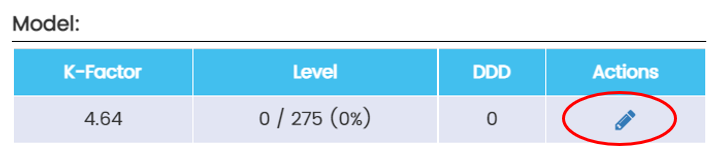
- Click Add Event
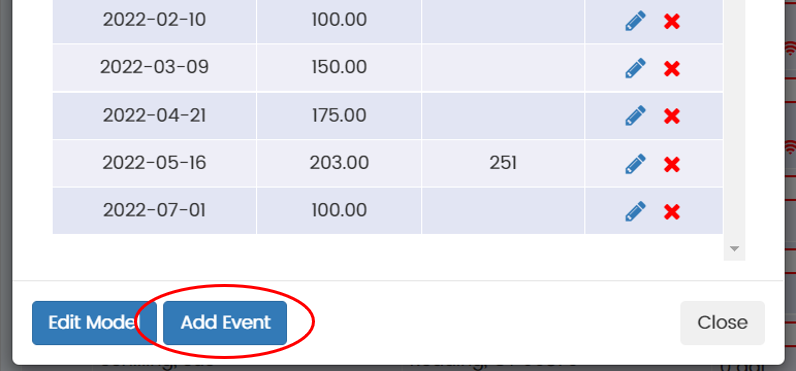
- Click Checked Level, use the slider to set the level, and hit Save
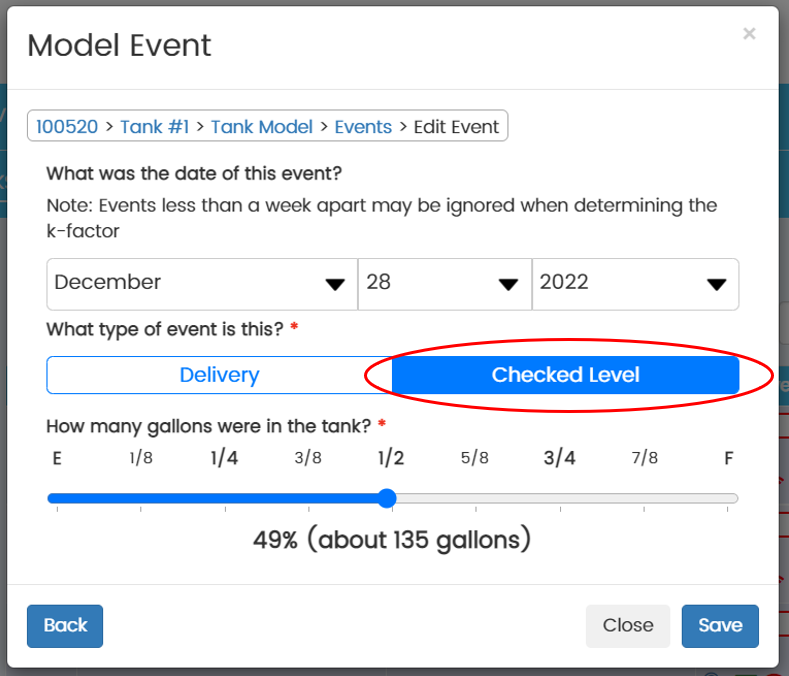
Once you’ve added an event, the level should now be updated. You do not need to update any other information about the house at this point, unless something changed. For instance, if the house has an addition put on it, you will want to adjust the square footage.