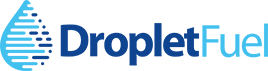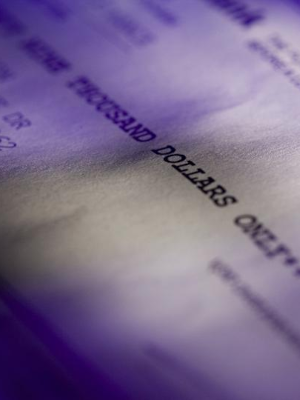Often times a customer will have a balance due on their account, and send in a payment for a different amount. In this post we will walk you through how to handle this situation. There are several scenarios this applies to, including:
- Customer sends in a check that does not match any particular invoice amount
- Customer pays cash and would like the extra cash applied as a credit balance for future use
- Customer has several open invoices and would like to charge a credit card for the entire open amount
- Customer has a heating assistance credit that needs to be paid toward open invoices
Create a Payment
Start by going to the customer’s account. Scroll down to Payments, and hit the plus sign (+) to create a new payment.
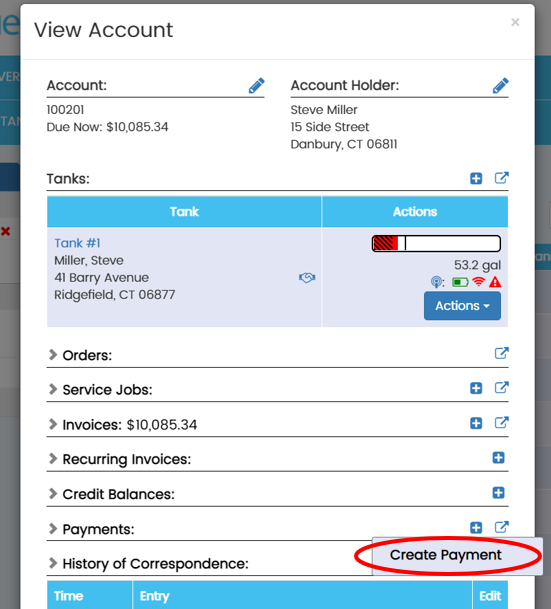
Choose the payment type, followed by the amount of the payment.
At the bottom of the screen, the most recent open invoice will show. If the amount of the payment is greater than this amount, you’ll have to decide where to apply the additional balance. Click ‘Add Split‘ to do this, then select from the drop down where you would like the additional dollars to be applied.
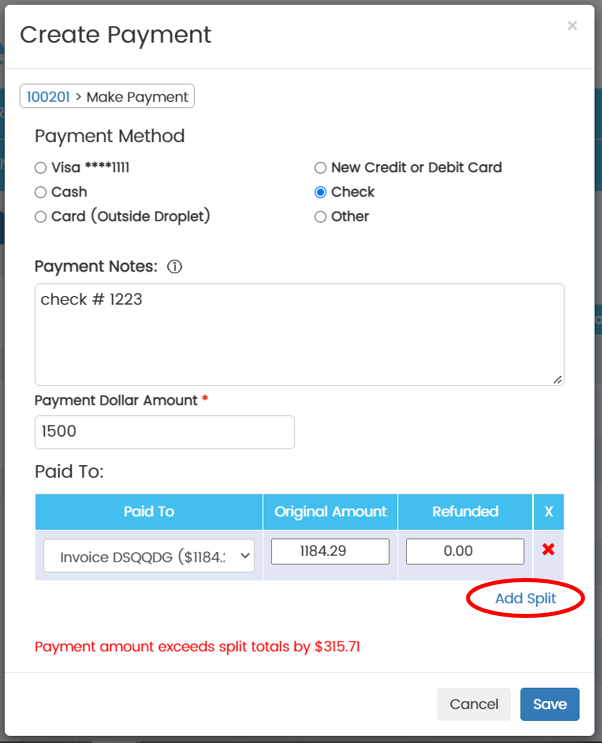
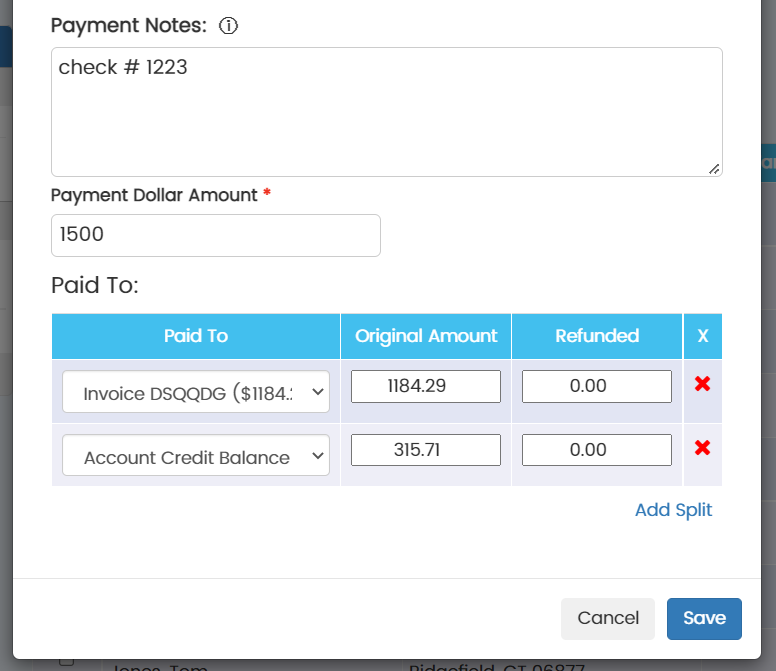
Once done, you can view the history of these payments by going to Account>Payments.
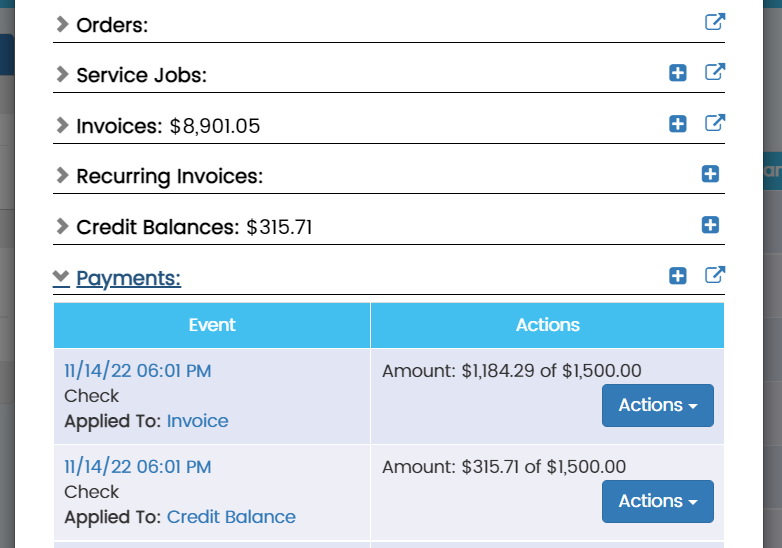
For help processing payments, don’t hesitate to contact us as support@dropletfuel.com or 203-456-1012.